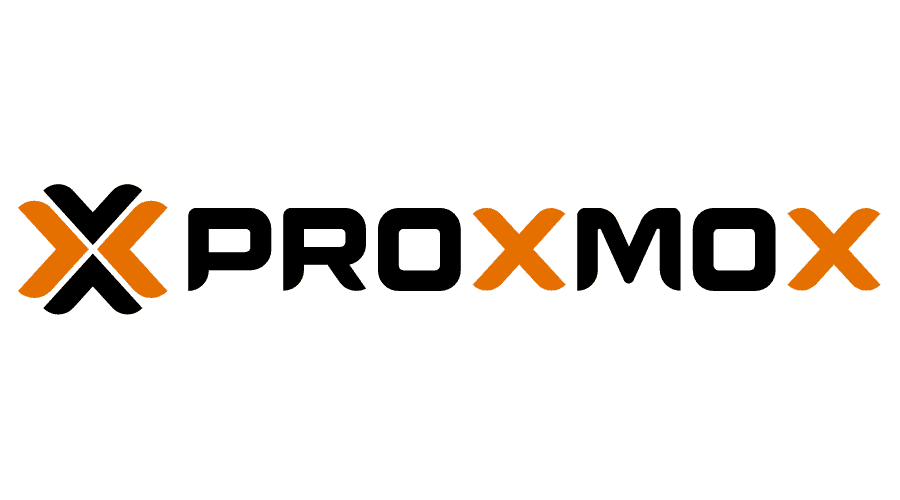Upgrade Proxmox 7 to 8
New Features
- Integrated Ceph Enterprise Repository
- Enhanced LDAP & Active Directory Synchronization
- Software-Defined Networking (SDN) Control
- Flexible Resource Mappings
- Two-Factor Authentication (2FA)
- Text-Based User Interface for Installer ISO
- x86-64-v2-AES Default CPU Type
Checklist Script
1
pve7to8 --full
1
2
3
4
5
6
7
= SUMMARY =
TOTAL: 35
PASSED: 26
SKIPPED: 5
WARNINGS: 4
FAILURES: 0
Upgrade
- Check your Proxmox version to ensure you’re running the latest Proxmox VE 7.4 packages. The output should show that you’re on v7.4-15 or newer.
1 2 3
apt update apt dist-upgrade pveversion
- Update all Debian and Proxmox VE repository entries to Bookworm:
1
sed -i 's/bullseye/bookworm/g' /etc/apt/sources.list
- Run the command below.
1
sed -i -e 's/bullseye/bookworm/g' /etc/apt/sources.list.d/pve-install-repo.list
- Verify these files were updated with
bookworm1 2
cat /etc/apt/sources.list cat /etc/apt/sources.list.d/pve-install-repo.list
1
deb [arch=amd64] http://download.proxmox.com/debian/pve bookworm pve-no-subscription
- Finally, run a final update command and then upgrade the system
1 2
apt update apt dist-upgrade
- When the installation finishes, run the command below to reboot Proxmox
1
reboot now
Disable no pve-no-subscription pop-up
1
sed -Ezi.bak "s/(Ext.Msg.show\(\{\s+title: gettext\('No valid sub)/void\(\{ \/\/\1/g" /usr/share/javascript/proxmox-widget-toolkit/proxmoxlib.js && systemctl restart pveproxy.service
This post is licensed under CC BY 4.0 by the author.